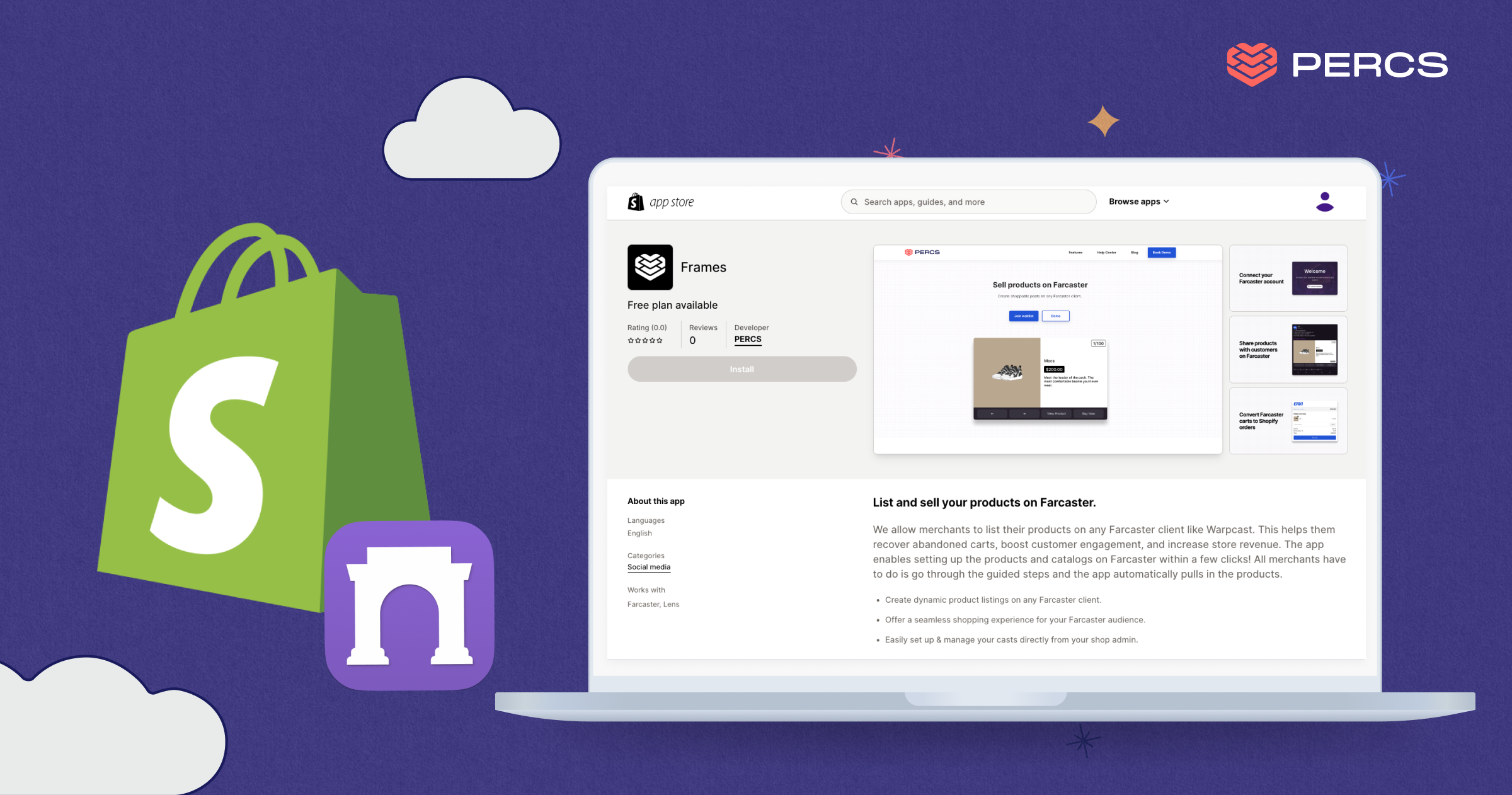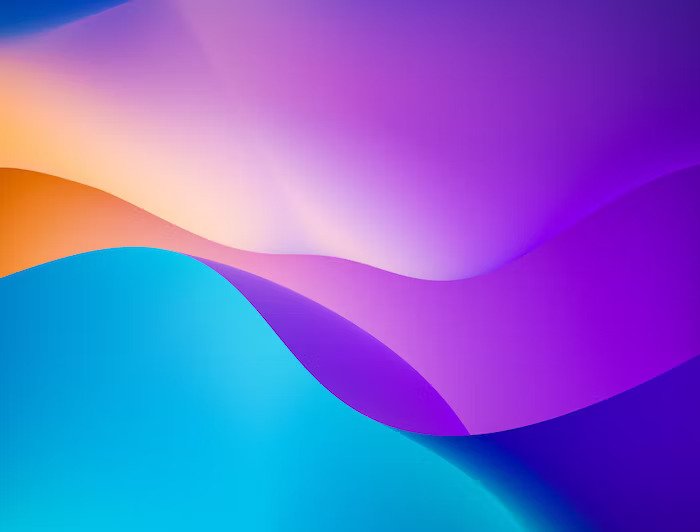For seasoned crypto enthusiasts, the security of digital assets is of utmost importance. In this article, we'll explore the best practices for securing your recovery phrase, using it to access your crypto funds, and how to retrieve utility from NFTs stored in a cold wallet by bridging it to a hot wallet.
Cold Wallets: The Guardians of Your Crypto Assets
Cold wallets, also known as hardware wallets, provide a robust shield against cyber-attacks by keeping your private keys offline. These physical devices, often resembling USB drives, ensure that your crypto holdings remain safe from hackers and other online vulnerabilities.
1. Trezor: User-Friendly Security
Trezor is a well-known hardware wallet brand that offers excellent security while maintaining user-friendly features. It utilizes a secure chip to safeguard private keys and provides an easy-to-use interface. With its built-in screen, you can confirm transactions directly on the device, ensuring your keys never leave the hardware wallet.
2. Ledger: Advanced Security with App Integration
Ledger, another reputable cold wallet brand, offers a wide range of hardware wallets like Ledger Nano S and Nano X. These wallets come with a secure element chip for heightened protection. Additionally, Ledger's integration with various third-party apps allows users to interact with a diverse selection of cryptocurrencies and applications securely.
Best Practices for Safeguarding Your Recovery Phrase
The recovery phrase, a sequence of words granting access to your cryptocurrencies, is a critical aspect of cold wallet security. Here are some best practices to ensure its safety:
- Offline Storage: Write down your recovery phrase on paper and avoid digital copies or screenshots. Keep it secure from any potential risks like fire, water damage, or unauthorized access.
- Use Secure Backup Methods: Consider using metal backup plates or specialized engravers for added durability and protection.
- Multiple Copies in Different Locations: Create multiple copies of the recovery phrase and store them in separate secure locations to minimize the risk of loss.
- Memorization with Caution: While memorizing the phrase can be useful, ensure you have a written backup as well. Depending solely on memory can be risky.
How to Use Your Recovery Phrase
In case you need to access your crypto funds from a new device or wallet, follow these steps:
- Recovery Process: Set up your new hardware wallet and choose the option to recover an existing wallet using the recovery phrase.
- Enter the Recovery Phrase: Input the recovery phrase as prompted by the device. Double-check each word for accuracy.
- Confirmation: The wallet will verify the recovery phrase and grant you access to your cryptocurrencies.
Retrieving Utility from NFTs Stored in a Cold Wallet
If your NFT is stored in a cold wallet and you want to access a utility brought by PERCS without transferring it to a hot wallet, you have an alternative option:
You can bridge your cold wallet to Coinbase Wallet, MetaMask, or your favorite Hot Wallet, which allows you to interact with blockchain applications.
Step-by-Step Guide: Bridging Your Trezor Wallet to MetaMask
- Install MetaMask and Connect Trezor: Start by installing the MetaMask browser extension if you don't have it already. Once installed, open the MetaMask interface in your web browser.
- Connect Your Trezor to Your Computer: Use the USB cable to connect your Trezor hardware wallet to your computer.
- Access Your Trezor Wallet: Unlock your Trezor device and navigate to the "Trezor Wallet" website.
- Open MetaMask and Import Account: In the MetaMask interface, click on the account avatar located in the top-right corner. Choose "Connect Hardware Wallet" and select "Trezor" from the list.
- Authorize Connection: MetaMask will prompt you to authorize the connection to your Trezor wallet. Click "Connect" to proceed.
- Select Account on Trezor: After connecting, your Trezor wallet will display a list of accounts. Choose the Ethereum account associated with your NFTs or the crypto assets you want to access via MetaMask.
- Verify Address: Once you've selected the account, MetaMask will display the corresponding Ethereum address from your Trezor wallet.
- Access Your NFTs and Crypto Assets: With your Trezor wallet successfully connected to MetaMask, you can now access your NFTs, participate in token-gated experiences, and utilize various DApps with ease.
- Maintain Security: After using MetaMask or interacting with DApps, ensure you disconnect your Trezor wallet from MetaMask to maintain the highest level of security for your crypto assets.
Bridging Your Ledger Wallet to Coinbase Wallet.
You can easily bridge your Ledger hardware wallet to Coinbase Wallet. This provides you with a secure and convenient way to access your Ethereum (ETH) account and NFTs while maintaining the robust security of your Ledger device. Here's a step-by-step guide to help you through the process:
- Install Coinbase Wallet and Connect Your Ledger Device: Ensure you have Coinbase Wallet installed on your mobile device. Connect your Ledger hardware wallet to your computer using the USB cable.
- Enable Contract Data on Your Ledger Device: On your Ledger device, navigate to Settings > Ethereum > Contract data and set it to "Allowed." This step is essential for interacting with NFTs and other smart contracts.
- Open Coinbase Wallet and Add an Account: Open Coinbase Wallet on your mobile device and tap on the "+Add Account" option.
- Choose Ledger Hardware Wallet: Select "Ledger" as the hardware wallet option to link your Ledger device to Coinbase Wallet.
- Connect to Ledger Device: Coinbase Wallet will prompt you to connect your Ledger wallet. Follow the on-screen instructions to establish the connection.
- Choose Ethereum Account: After successfully connecting, you'll see a list of Ethereum accounts associated with your Ledger wallet. Choose the account that holds your NFTs or the crypto assets you want to manage in Coinbase Wallet.
- Authorize the Connection: On your Ledger device, confirm the connection request to grant Coinbase Wallet access to your Ethereum account.
- Verify Account Address: Once connected, you'll see the Ethereum address from your Ledger hardware wallet displayed in Coinbase Wallet.
- Access Your NFTs and Crypto Assets: With your Ledger wallet now bridged to Coinbase Wallet, you can easily view and interact with your NFTs, participate in token-gated experiences, and explore various DApps.
- Ensure Security and Disconnect: After using your NFTs or interacting with DApps, remember to disconnect your Ledger device from Coinbase Wallet to maintain the highest level of security for your crypto assets.
By following these steps, you can bridge your Ledger hardware wallet to Coinbase Wallet and gain seamless access to your NFTs and crypto assets. Enjoy the convenience of a software-based wallet while benefiting from the unmatched security provided by your Ledger device.
Bridging Your Ledger Hardware Wallet to MetaMask
Step-by-Step Guide: Bridging Your Ledger Hardware Wallet to MetaMask
- Install and Set Up MetaMask: Start by installing the MetaMask browser extension from the official website. Once installed, create a new MetaMask account if you don't have one already.
- Connect Your Ledger Device: Use the USB cable to connect your Ledger hardware wallet to your computer.
- Access Ledger Live: Open Ledger Live on your computer and ensure that your Ledger device is unlocked.
- Enable Contract Data: On your Ledger device, go to Settings > Ethereum > Contract data, and set it to "Allowed." This step is crucial for interacting with NFTs and smart contracts.
- Open the Ethereum App: Navigate to the Ethereum app on your Ledger device and open it.
- Open MetaMask and Import Account: Launch MetaMask and click on the account avatar in the top-right corner. Choose "Import Account" and select "Ledger" as the import method.
- Connect to Ledger Device: MetaMask will prompt you to connect your Ledger wallet. Click "Connect Hardware Wallet."
- Choose Your Ethereum Account: From the list provided by your Ledger wallet, select the Ethereum account associated with your NFTs and the assets you want to access.
- Authorize the Connection: On your Ledger device, confirm the connection request to allow MetaMask access to your Ethereum account.
- Verify the Address: After a successful connection, you'll see your Ledger wallet's Ethereum address displayed in MetaMask.
- Access Your NFTs and Ethereum Account: With your Ledger wallet now bridged to MetaMask, you can view and interact with your NFTs and manage your Ethereum account through the MetaMask interface.
- Maintain Maximum Security: Once you've finished using your NFTs or interacting with DApps, ensure you disconnect your Ledger wallet from MetaMask to keep your assets securely stored in your cold wallet.
By following these steps, you can bridge your cold hardware wallet to MetaMask and confidently explore the world of NFTs and decentralized applications without compromising the robust security offered by your hardware wallet.
For information on bridging other hardware wallets to MetaMask, you can refer to this site: Metamask Hardwallet Hub
Conclusion
For experienced crypto users, cold wallets like Trezor and Ledger are essential for securing their digital assets. Properly safeguarding recovery phrases ensures full control over crypto funds. By bridging a cold wallet to MetaMask, you can access the utility of NFTs while maintaining top-level security. With this knowledge, you can confidently navigate the crypto world, maximizing the benefits while keeping your investments safe and sound.
Are you a builder or a brand and you want to get in contact with us? Please send us a message to builders@getpercs.com or through our Social Media Channels.